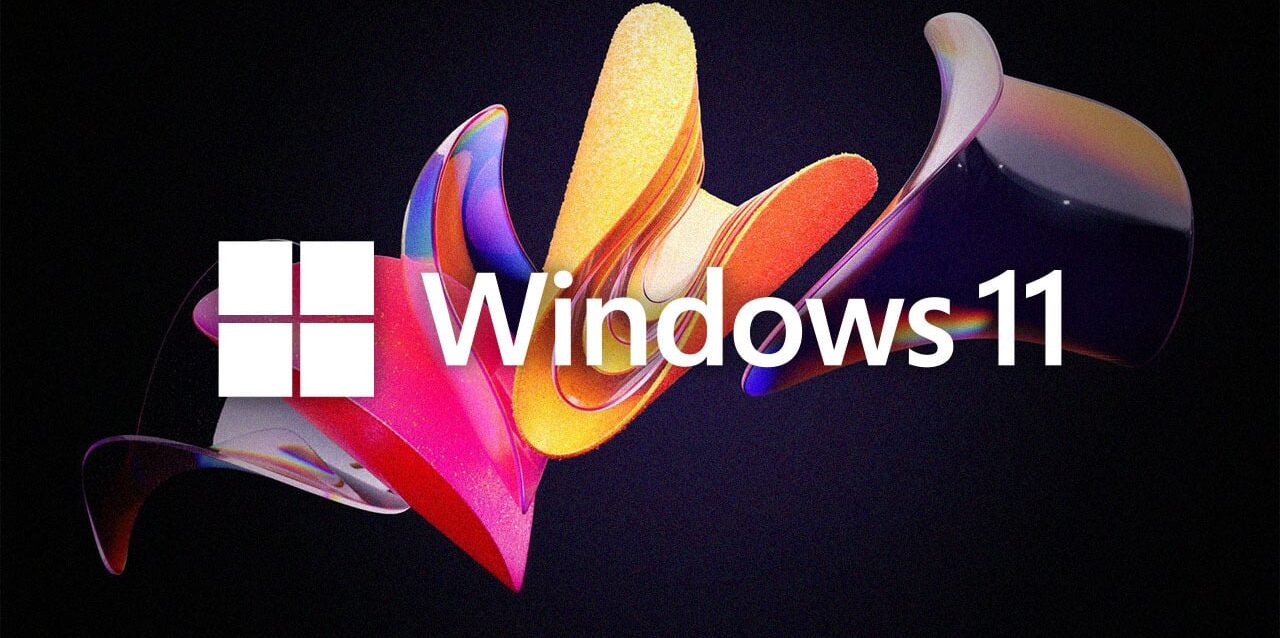Hey there, fellow digital rebels! Are you tired of Microsoft trying to strong-arm you into creating an account just to use your own dang computer? Well, strap in, because we’re about to go on a wild ride through the treacherous landscape of Windows 11 setup, armed with nothing but our wits and a healthy dose of skepticism towards The Man.
The Microsoft Account Conundrum: A Brief History of Annoyance
Remember the good old days when you could just install Windows and be on your merry way? Pepperidge Farm remembers. But alas, Microsoft has decided that what we really need in our lives is yet another account to manage. It’s like they’re collecting our digital souls or something. But fear not, for where there’s a will, there’s a way – and we’ve got more than a few tricks up our sleeves.
The Command Prompt Ninja Move
First up in our arsenal of rebellion is the Command Prompt ninja move. Picture this: you’re at the Microsoft account screen, staring down the barrel of inevitable sign-up, when suddenly – BAM! – you hit Shift + F10 like a boss. A wild Command Prompt appears!
Type in this magical incantation: oobe\bypassnro
Is it a spell? Is it a secret code? Who knows, but it works like a charm. Your PC will restart faster than you can say “Bill Gates,” and you’ll be whisked away to the promised land of local account creation.
Rufus: Your New Best Friend
If you’re feeling particularly rebellious (or just really tech-savvy), allow me to introduce you to Rufus – the Swiss Army knife of bootable USB creators. This little powerhouse not only creates bootable drives but also comes with a built-in “Stick it to Microsoft” feature. Okay, it’s not actually called that, but it might as well be.
With Rufus, you can create a custom Windows 11 installation that bypasses the Microsoft account requirement faster than you can say “privacy invasion.” It’s like having a VIP pass to the “No Microsoft Account Required” club.
The Local Account Switcheroo
Already trapped in the Microsoft ecosystem? Don’t worry, there’s still hope. You can perform the legendary Local Account Switcheroo. It’s like a magic trick, but instead of pulling a rabbit out of a hat, you’re pulling your digital identity away from Microsoft’s grasp.
Navigate through the labyrinth of Windows settings (Settings > Accounts > Your Info), and look for the “Sign in with a local account instead” option. It’s hiding there, like a secret escape hatch in Microsoft’s walled garden.
The Great Account Purge
For those who want to go nuclear, there’s always the option to create a new local account and then perform The Great Account Purge. It’s like a digital spring cleaning, but instead of getting rid of old clothes, you’re exorcising Microsoft from your system.
Create a new local account, grant it admin powers (because you’re the captain now), and then unceremoniously boot your Microsoft account to the curb. It’s the digital equivalent of a breakup – “It’s not me, it’s you, Microsoft.”
Conclusion: Vive la Résistance!
In the grand scheme of things, bypassing the Microsoft account requirement in Windows 11 is more than just avoiding another login – it’s a statement. It’s saying, “Hey, I bought this computer, and I’ll use it how I darn well please!”
So go forth, brave digital warriors, and claim your Windows 11 independence. Whether you choose the ninja-like Command Prompt method, the Rufus rebellion, or the great account switcheroo, remember: in the world of operating systems, you are the master of your own destiny.
And who knows? Maybe one day, Microsoft will realize that not everyone wants their digital life tied up in a neat little Microsoft-shaped bow. Until then, we’ll keep fighting the good fight – one local account at a time.